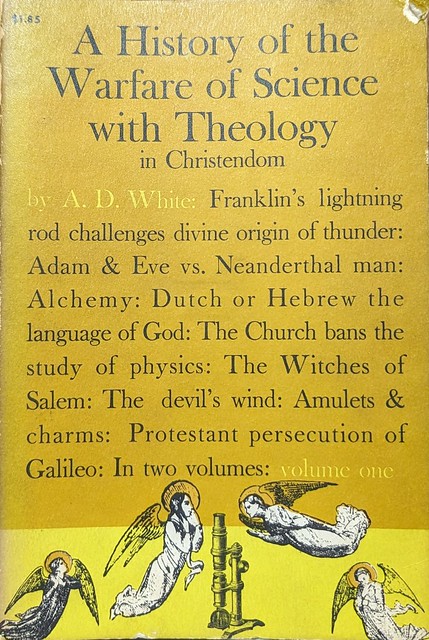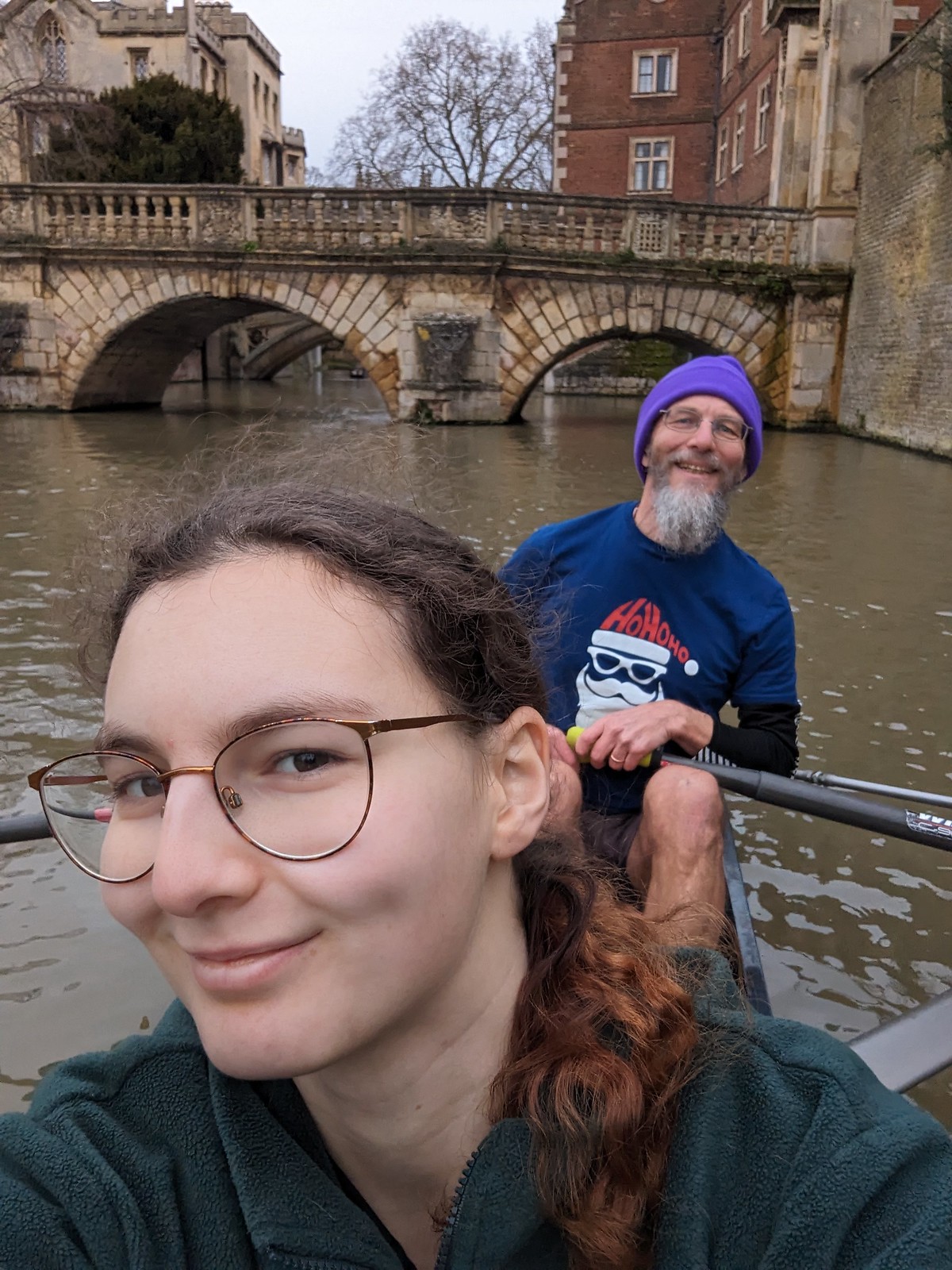So, I finally bought a drone. DJI Mini 2 SE: £269, plus £50 for a spare battery, direct from DJI. These are some notes.
So, I finally bought a drone. DJI Mini 2 SE: £269, plus £50 for a spare battery, direct from DJI. These are some notes.The CAA's Registration requirements for drones and model aircraft tells me I don't need to get a flyer ID, but I do need an Operator ID: I am in the "below 250g - not a toy - with camera" class I think. Having done that, my operator GBR-OP-MD2CPWDBCK93.
A sample of the State of the Art: Lents 2024, Saturday, M1.
First steps
Open the packaging. Rm tabs from device (propellor confinement, gimbal guard, battery etc). The battery tab says rm the battery to charge, but I don't have a separate charger, so just plug in a USB C cable. Read quick start guide. Guide semi-implies connecting control unit to drone to charge. But don't; I think it just means charge both. White lights count up on drone, 1 and 2 (of four). Green count up on control, 1 and 2 (of four) now after ~15 mins up to 3. It all gives the impression of being nicely solidly built. Control unit has two joystick controls to screw in, do that.
After about an hour: controller fully charged, lights have gone off. Press "power" briefly and all four light up.
After about two hours: drone counting up to 3 lights now. Note that I may have the drone on a low-power USB source.
DJI Fly App
For unclear reasons the Android (but not iPhone?) App isn't in the Play Store, it's a separate download. Do that, giving it permission to install.
Connect controller to phone
You need to connect the controller to the phone, via an USB-to-USB cable. But! Not just any cable; you need to use theirs, and watch out, because the one inserted in the well is I think for iPhone. The one I wanted - USBC-to-USBC - is supplied, but you need to swap it in. If you were to be so stupid as to for example take the thing home and forget that one cable and then use a "straight" USBC-to-USBC then it doesn't work; the phone thinks the controller is trying to charge it.
Anyway, having done that your phone connects to the controller, you turn the drone on. This is non-intuitive: since a brief press on the power button shows you the battery status, to turn on you do a brief press, then a long press. Same for the controller. It then beeps gently to itself and stretches its motors or something. The controller then connects to the drone, with which it is pre-paired.
Mine then wanted to do a firmware update, which took about a minute. Then the drone needs turning on again, and then I can see myself from the drone's camera. Woo.
Watch this space...
https://www.youtube.com/watch?v=IspTbZSBmi8 looks like a nice tutorial.
OK, so it turns out that actually flying it is fairly easy, compared to setting it up :-).
I started out in our (small, enclosed) back garden. If you press the "take off" button it, err, takes off. Then you can press the landing button. Or, you can just press "down"; it will "stop" at about 1' off the ground then descend bleeping, and land. And so on to creeping about the garden. You get eight degrees of freedom: with the left joystick, up / down / rotate left or right; with the right, forward / back / translate left or right. Instead of the takeoff button you can just startup the motors and move up.
Then I went out by the river. Vid #1 is basics: take-off to head height, forward-backward, up-down, and so on. Vid #2 is Wesus, and shows the zoom, as well as some incompetent panning and adjusting. Vid #3 is almost interesting, our Chesterton 4x. I had the max-height set to 15m for all this.
Taking off and landing on grass seems fine - some of the tutorial vidz show people with flat helipad type things.
Note for idiots like me: when recording video, "not recording but ready to start" is a large red dot. Whereas "currently recording" is a smaller red square. I'm glad I finally worked that out.
Another note for idiots: don't forget the SD card. It will still record, but lower quality, to your phone.
A bit more
I went out early-for-me on Thursday and got some more vidz. Sadly some of the best footage wasn't captured because I got out of phase with record on / off, duh. Here is Queens' women. I discover that it is possible to get flight info - height, location - as a subtitle, but it is difficult to burn those subtitles onto the video; unless I find an easier way I won't bother. The VLC media app displays the subtitles; here's an example.